Configuring backup schedules
The schedule employs the time settings (including the time zone) of the operating system where the agent is installed. The time zone of Agent for VMware (Virtual Appliance) can be configured in the agent's interface.
For example, if a protection plan is scheduled to run at 21:00 and applied to several machines located in different time zones, the backup will start on each machine at 21:00 local time.
Backup schemes
You can choose one of the predefined backup schemes or create a custom scheme. A backup scheme is a part of the protection plan that includes the backup schedule and the backup methods.
In Backup scheme, select one of the following:
-
Always incremental (single-file)
By default, backups are performed on a daily basis, Monday to Friday. You can select the time to run the backup.
If you want to change the backup frequency, move the slider, and then specify the backup schedule.
The backups use the single-file backup format.
The first backup is full, which means that it is the most time-consuming. All subsequent backups are incremental and take significantly less time.
This scheme is highly recommended if the backup location is cloud storage. Other backup schemes may include multiple full backups that consume much time and network traffic.
This scheme is not available when backing up to Secure Zone.
-
Always full
By default, backups are performed on a daily basis, Monday to Friday. You can select the time to run the backup.
If you want to change the backup frequency, move the slider, and then specify the backup schedule.
All backups are full.
-
Weekly full, Daily incremental
By default, backups are performed on a daily basis, Monday to Friday. You can modify the days of the week and the time to run the backup.
A full backup is created once a week. All other backups are incremental. The day on which the full backup is created depends on the Weekly backup option (click the gear icon, then Backup options > Weekly backup).
-
Monthly full, Weekly differential, Daily incremental (GFS)
By default, incremental backups are performed on a daily basis, Monday to Friday; differential backups are performed every Saturday; full backups are performed on the first day of each month. You can modify these schedules and the time to run the backup.
This backup scheme is displayed as a Custom scheme on the protection plan panel.
-
Custom
Specify schedules for full, differential, and incremental backups.
With any backup scheme, you can schedule the backup to run by events, instead of by time. To do this, select the event type in the schedule selector. For more information, refer to "Schedule by events".
Additional scheduling options
With any destination, you can do the following:
- Specify the backup start conditions, so that a scheduled backup is performed only if the conditions are met. For more information, refer to "Start conditions".
- Set a date range for when the schedule is effective. Select the Run the plan within a date range check box, and then specify the date range.
- Disable the schedule. While the schedule is disabled, the retention rules are not applied unless a backup is started manually.
-
Introduce a delay from the scheduled time. The delay value for each machine is selected randomly and ranges from zero to the maximum value you specify. You may want to use this setting when backing up multiple machines to a network location, to avoid excessive network load.
In the protection plan in the Backup module settings, go to Backup options > Scheduling. Select Distribute backup start times within a time window, and then specify the maximum delay. The delay value for each machine is determined when the protection plan is applied to the machine and remains the same until you edit the protection plan and change the maximum delay value.
This option is enabled by default, with the maximum delay set to 30 minutes.
-
Click Show more to access the following options:
- If the machine is turned off, run missed tasks at the machine startup (disabled by default)
-
Prevent the sleep or hibernate mode during backup (enabled by default)
This option is effective only for machines running Windows.
-
Wake up from the sleep or hibernate mode to start a scheduled backup (disabled by default)
This option is effective only for machines running Windows whose power plan has the Allow wake timers setting enabled.
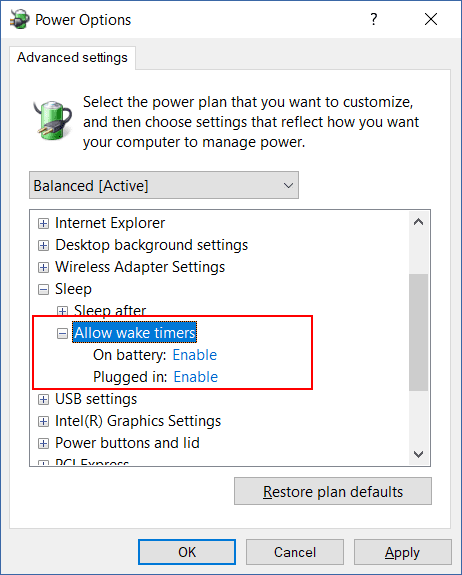
This option is not effective when the machine is powered off, i.e. the option does not employ the Wake-on-LAN functionality.

